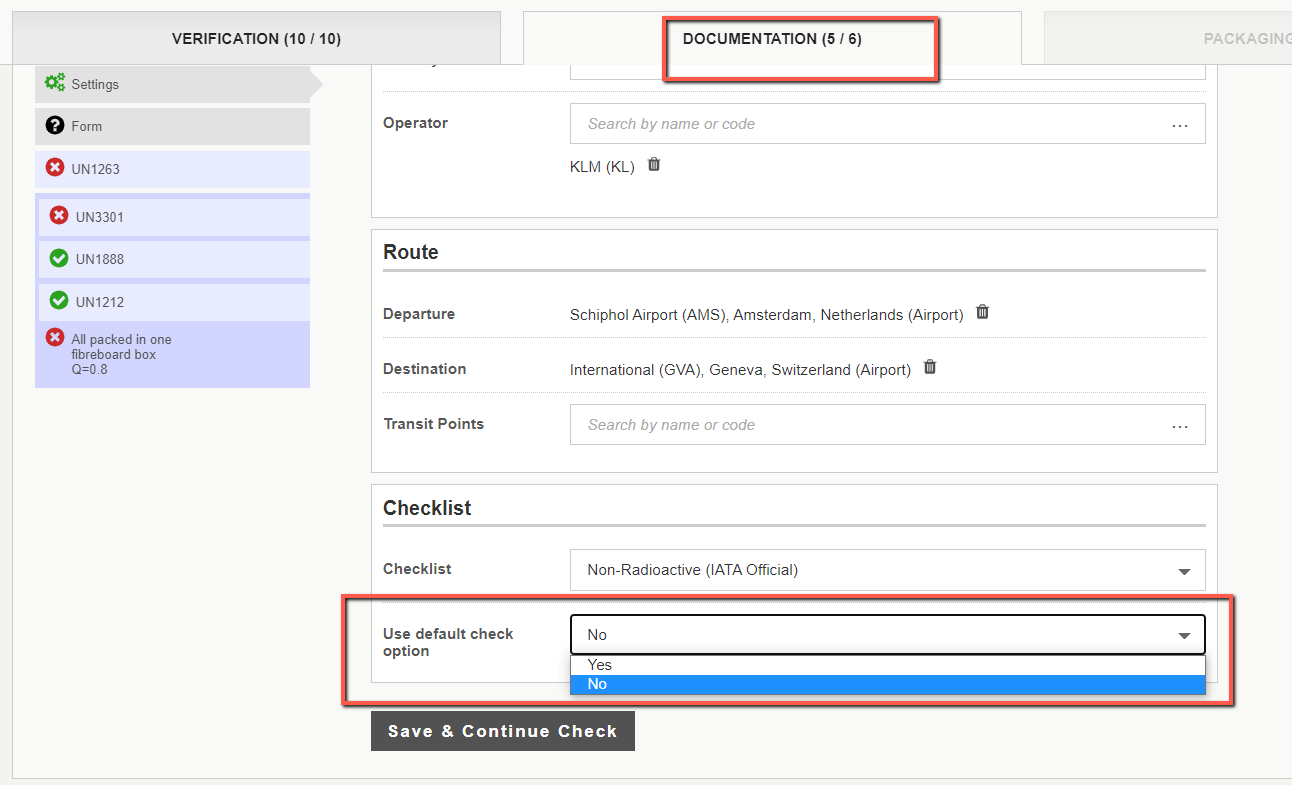Default Check option
Note: This feature is available only if your subscription has authorized it
The Default check option is available in the Documentation tab, under Settings section. Example shown below.
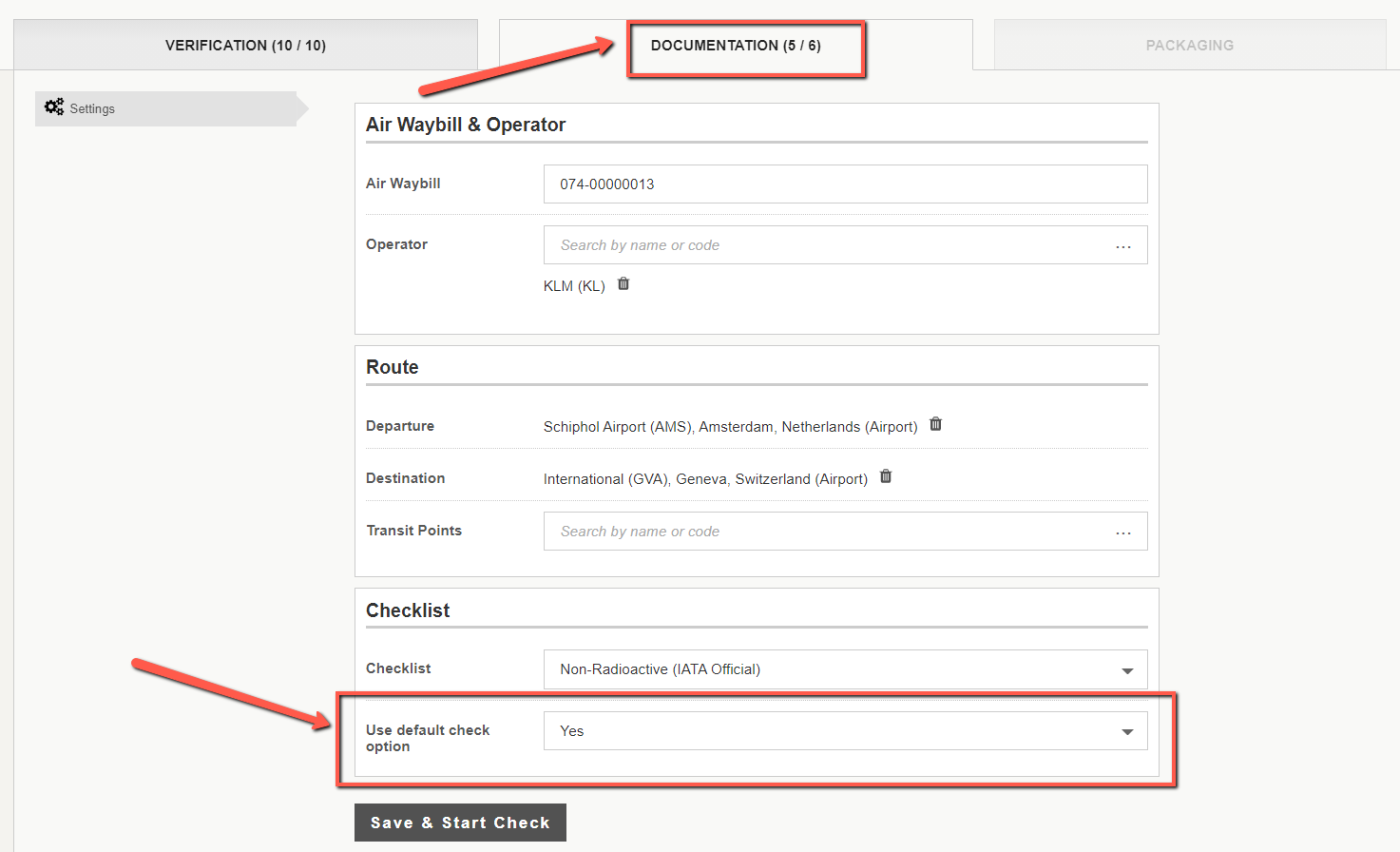
If you perform the acceptance with the "Use default check option" set to "Yes", then some questions will be answered "Yes" or "N/A" by default, saving you time to click many check boxes.
These are typically questions for which that DG AutoCheck cannot verify based on the data in the DGD data, because it requires a visual check (Example: 2 copies in English of the DGD), but these are usually found to be complied with, based on behaviour observed during typical acceptance process. You can review the questions and you can change the response to "No" when applicable.
In example below, you can see the questions answered "Yes" by DG AutoCheck. The Default icon is displayed on the right hand side of every question with a default answer.
If you disagree with the default answer, click on the answer of your choice and optionally add a "Note" under the check question text.
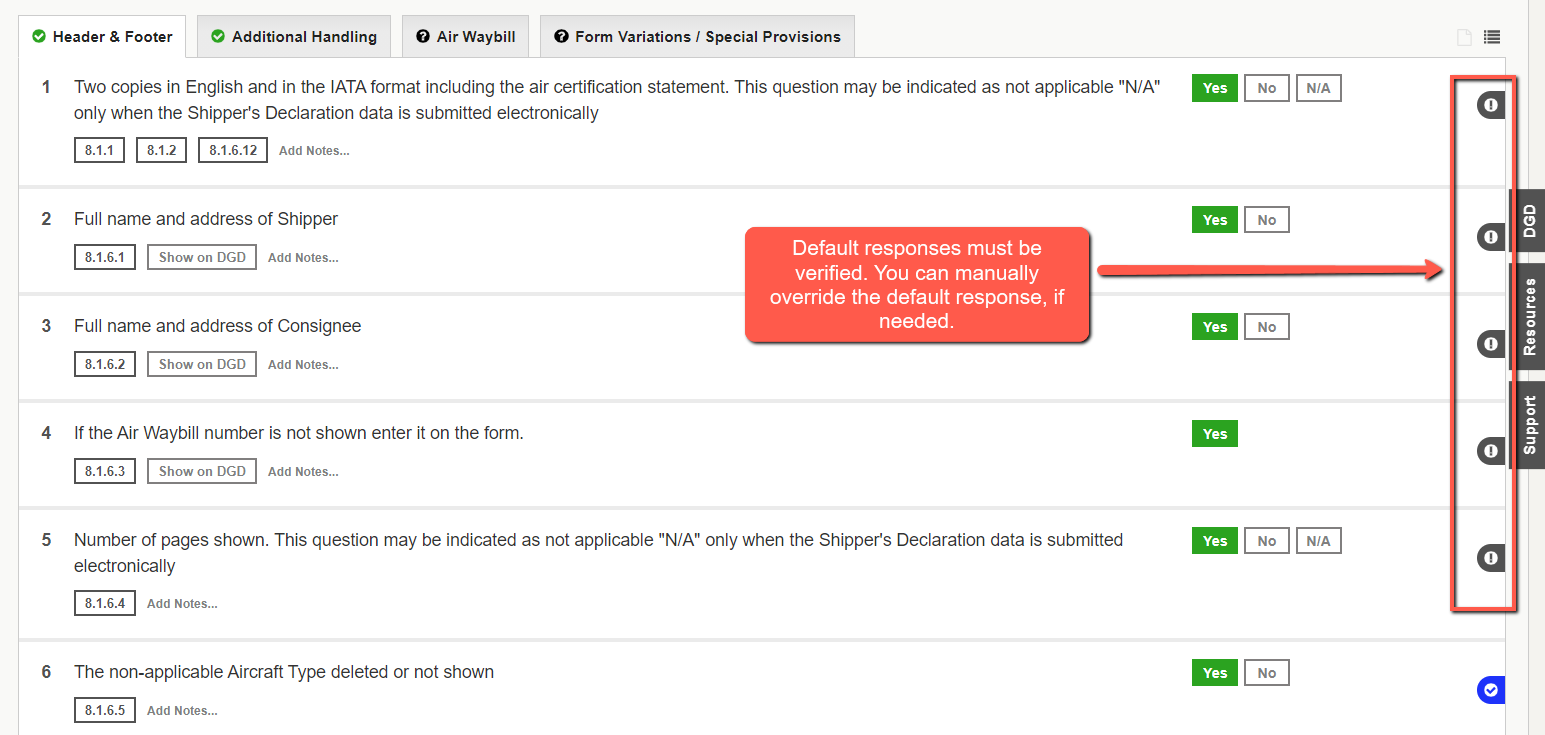
Override default answer
You can override the default answers. In such case, the default check icon will change to grey, to indicate that the default answer was overridden by user. Example shown below.

Turn off default check
To turn off the default check, on the Documentation tab, under settings section, select Use default check option as No.