Failure reporting
Go to Reports section and then click Failures.

By default the Failure tab shows data since beginning of the current year for the subscription (all offices). It has the following sub-sections.
1. Failures by Month
This shows the number of failed acceptance checks per month with a split between documentation check failures and packaging check failures.
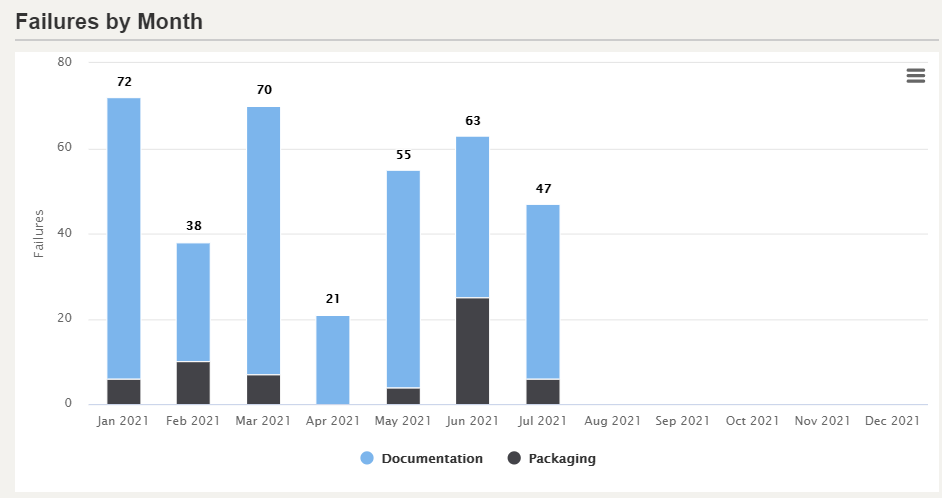
2. Failures by Acceptance Checks Area
This shows the ratio of failed acceptance checks documentation check vs. packaging check

Placing the mouse pointer inside the chart will display the percentage of the selected area.
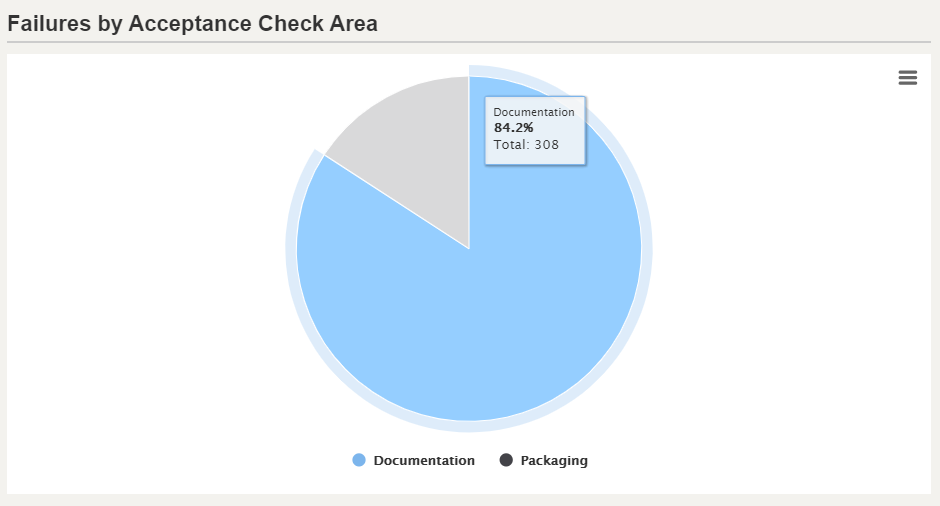
3. Failures by Documentation Section
This shows the breakdown of failed acceptance checks for the various documentation check sections.
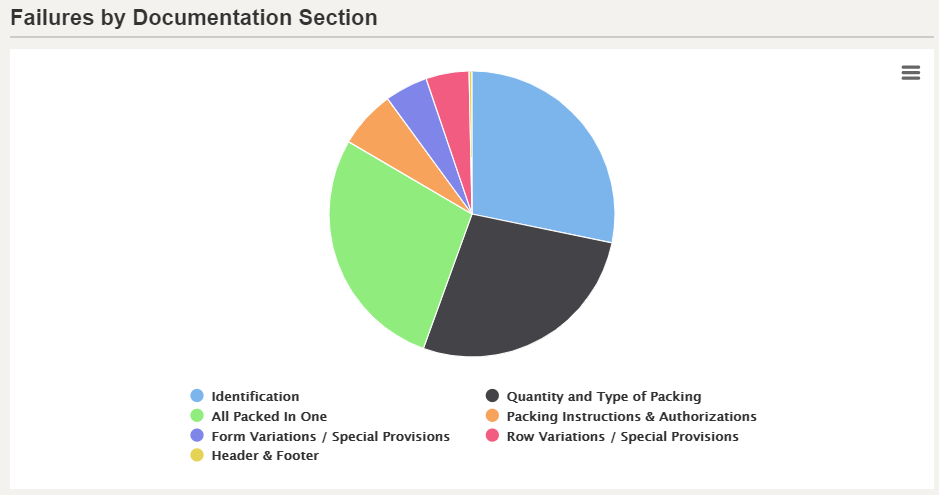
4. Failures by Packaging Section
This shows the breakdown of failed acceptance checks for the various packaging check sections.
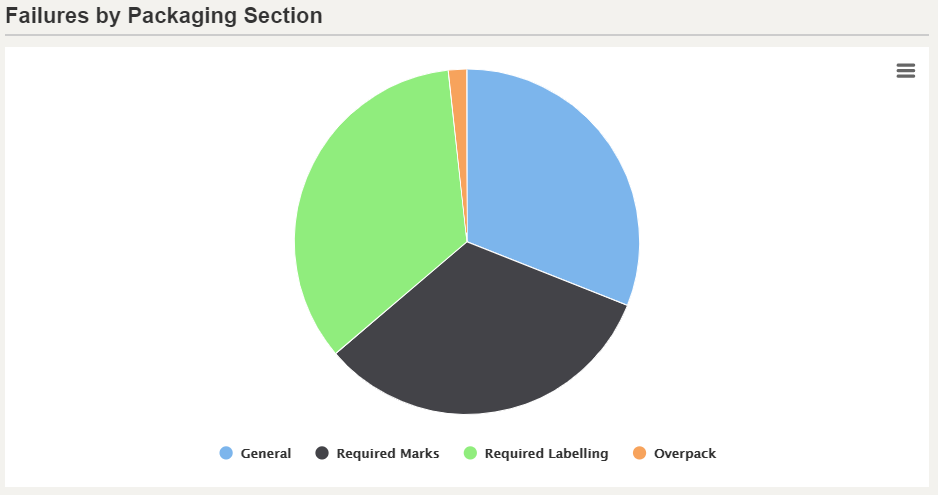
5. Failures by Shipment Type
This shows the percentage of failed acceptance checks by shipment type.
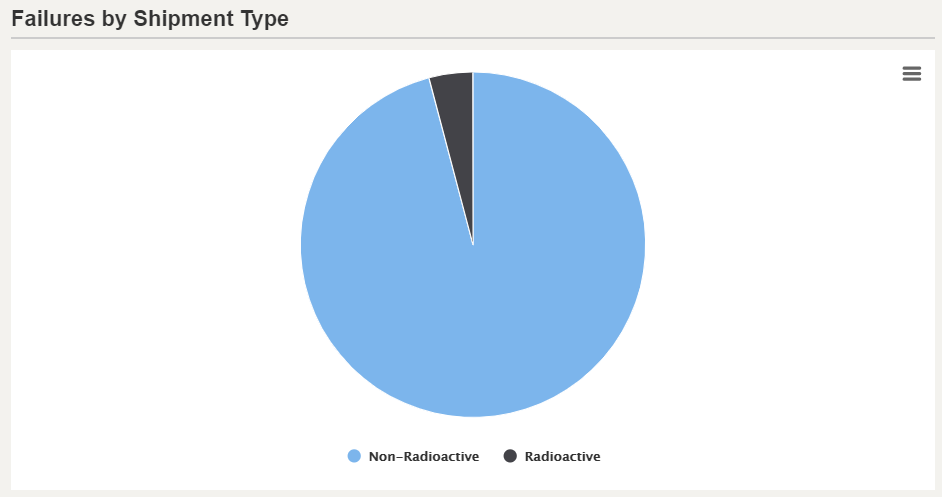
6. Failures by Aircraft Type
This shows the percentage of failed acceptance checks by aircraft type.
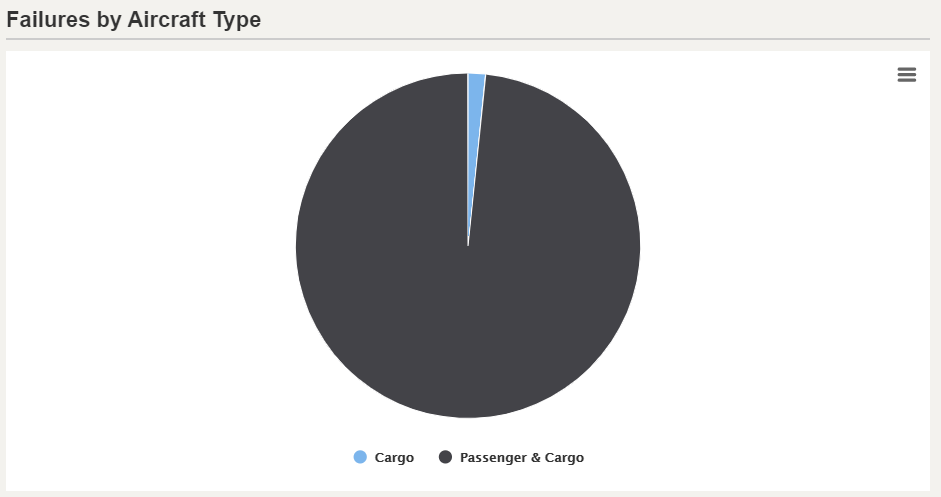
7. Top Documentation Failures
This shows the top failed documentation check questions.
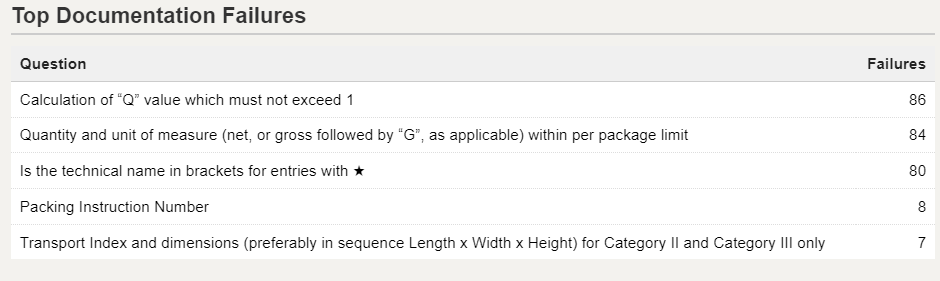
8. Top Packaging Failures
This shows the top failed packaging check questions.
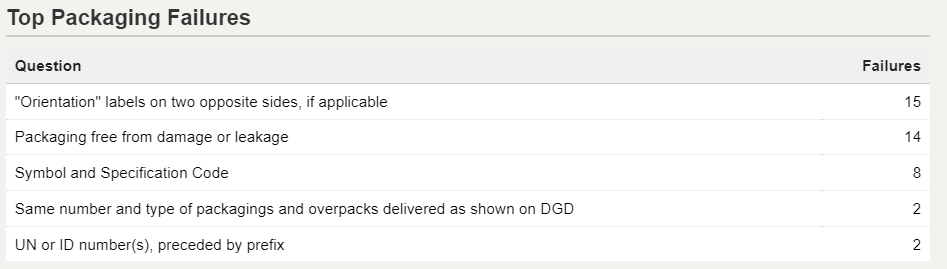
9. Export to Excel
You can export the complete set of failure data.

The Excel sheet with the failure data is downloaded.
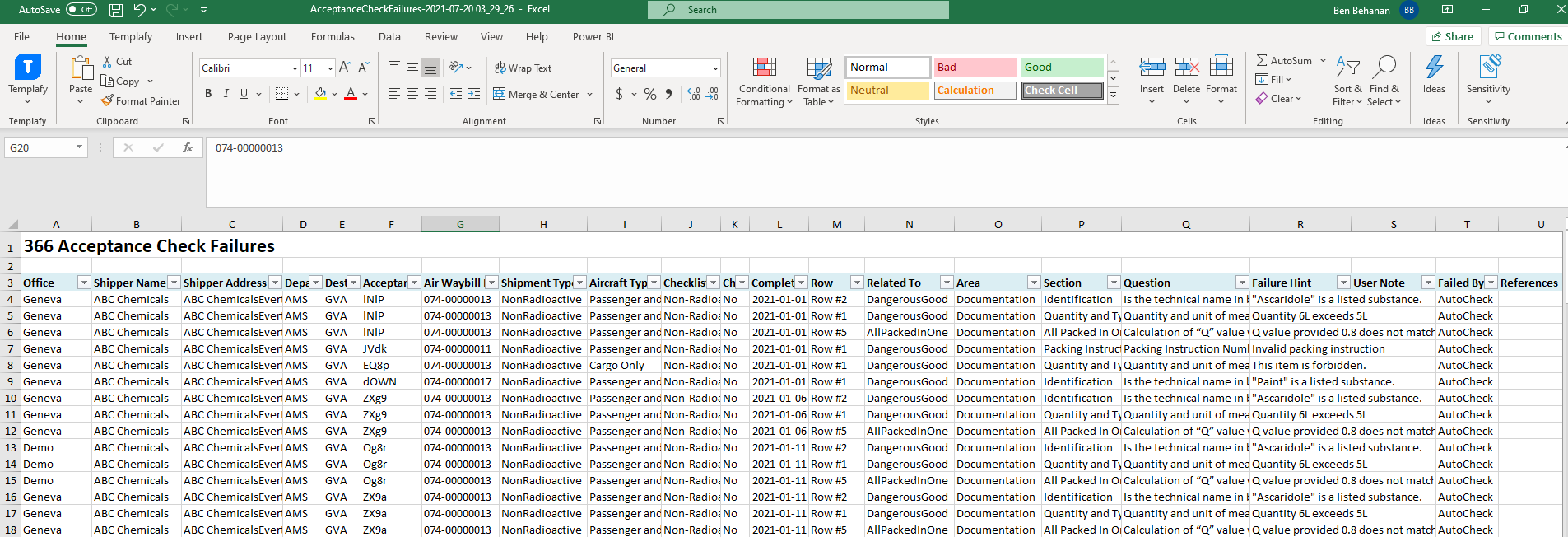
10. Filter
Click the icon shown below to open the filter.
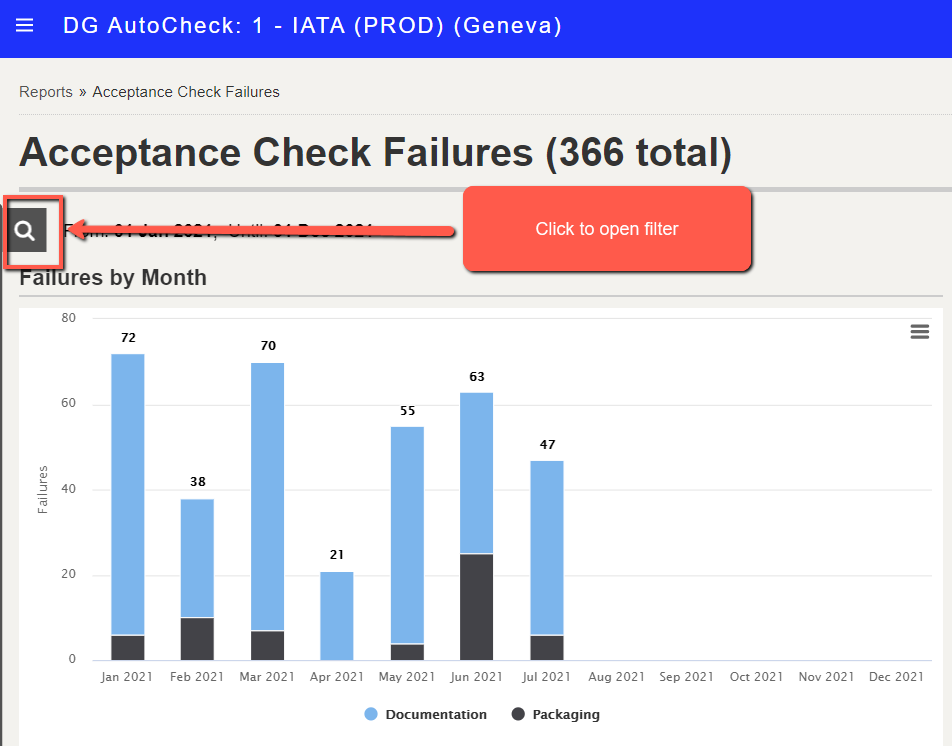
Enter the filter details and click Filter.
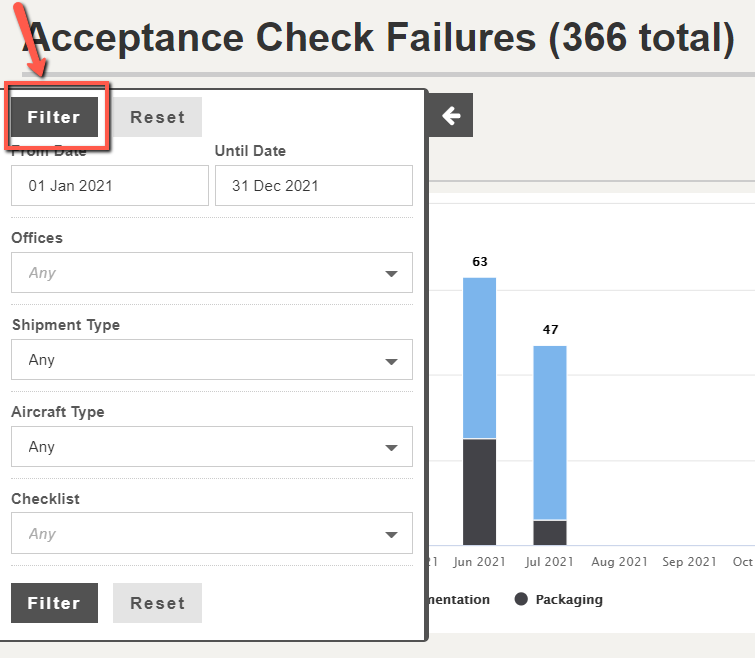
By default, the current year is shown. You can specify any date range within a maximum limit of 12 months.
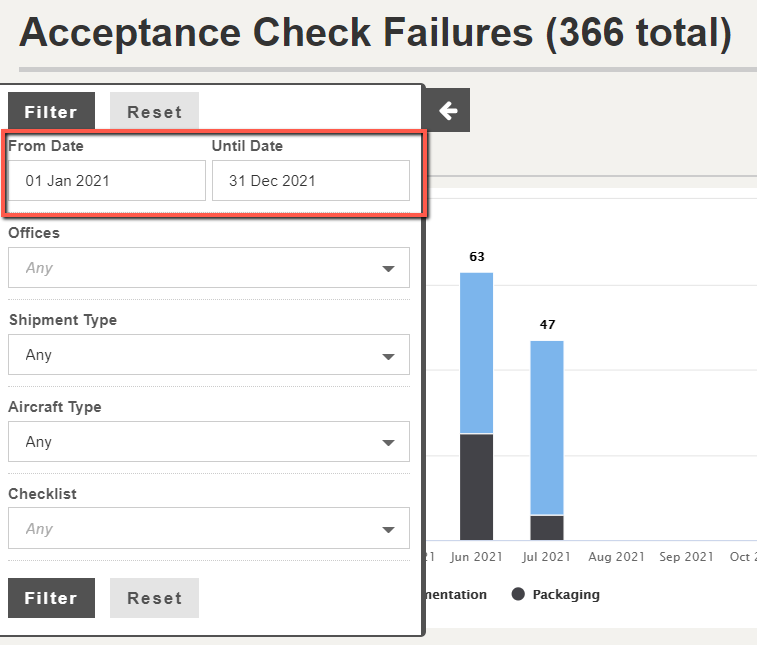
If you specify more than 12 months period, an error message is displayed.
