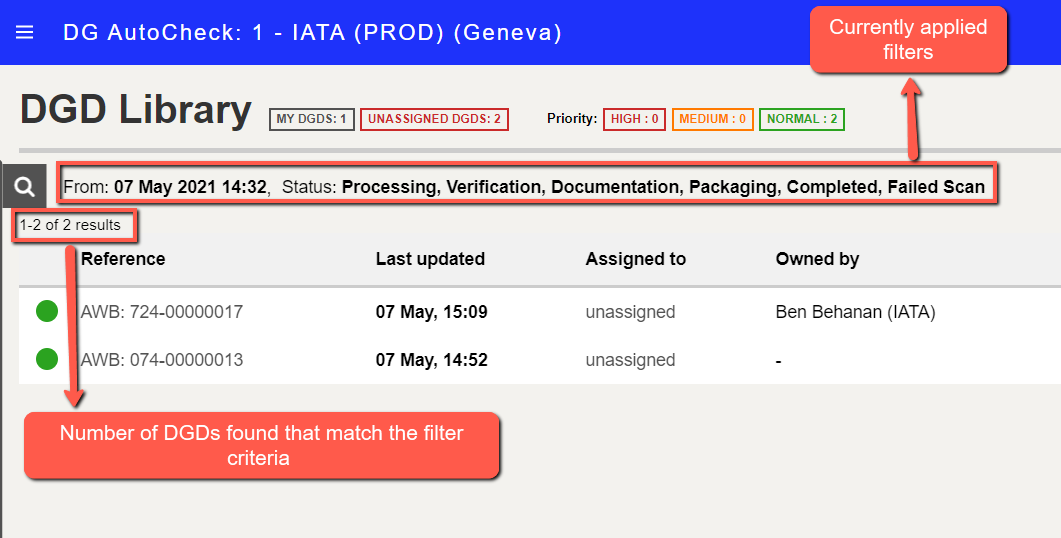Search for DGD
To search for a DGD, you can use the filter feature in the DGD Library.
You can access the filter as follows:
1. Click the Filter button (magnifying glass icon, shown below)
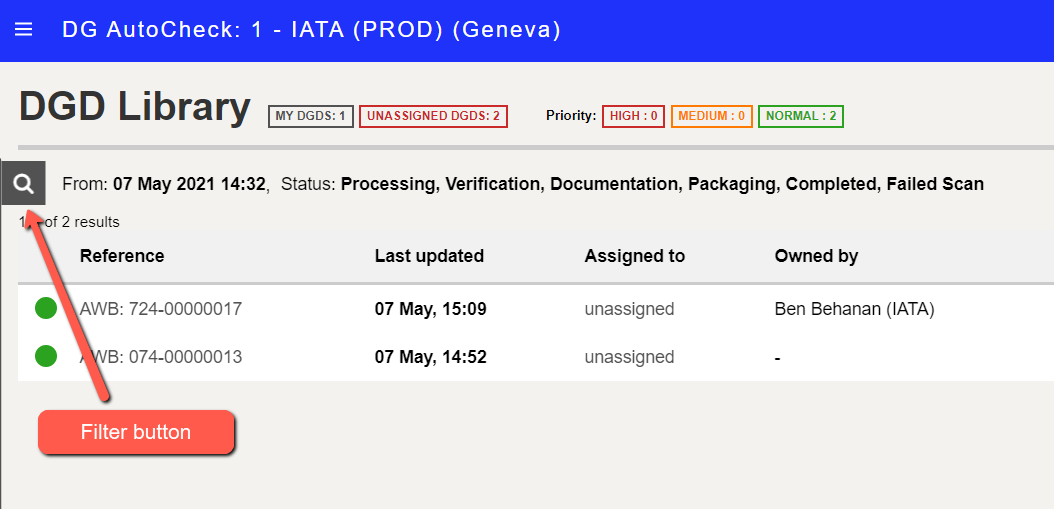
2. Choose the required Filter settings
The following Filter settings are available.
- Keywords: You can enter the AWB number or DGD Reference (user-defined or system assigned). This will enable you to search for a DGD based on its AWB number or its reference.
- From Date and To Date: You can enter the desired date range. This will display DGDs uploaded during a specific period (default: last 24 hours).
- Assigned to/ Owned by: You can click inside the box to view the list of users, and then select the desired user(s). You can specify multiple users.
- Status: You can click inside the box to view the status options, and then select the desired status option(s). You can specify multiple statuses. The statuses are as follows
- Processing: system is still scanning and reading the DGD
- Failed Scan: system could not load the DGD (e.g. the PDF is protected, it is not a DGD)
- Verification: OCR verification is required or is in progress
- Documentation: Documentation check is required or is in progress
- Packaging: Packaging acceptance is required or is in progress
- Completed: Sign-Off has been done. The DGD is either PASSED or FAILED
- Archived: DGD is hidden from the list. This is used to replace a "Delete" feature.
- Location: You can enter the name of the city or airport. This will display DGDs containing the specified location in the routing (departure, destination, transit). You can specify multiple locations.
- Operator: You can enter the name or 2-character code of the operating airline. This will display DGDs containing the specified airline as one of the operating airlines. You can specify multiple operators.
- Checklist: You can select the applicable checklist. This will display DGDs that used the selected checklist for the acceptance checks.
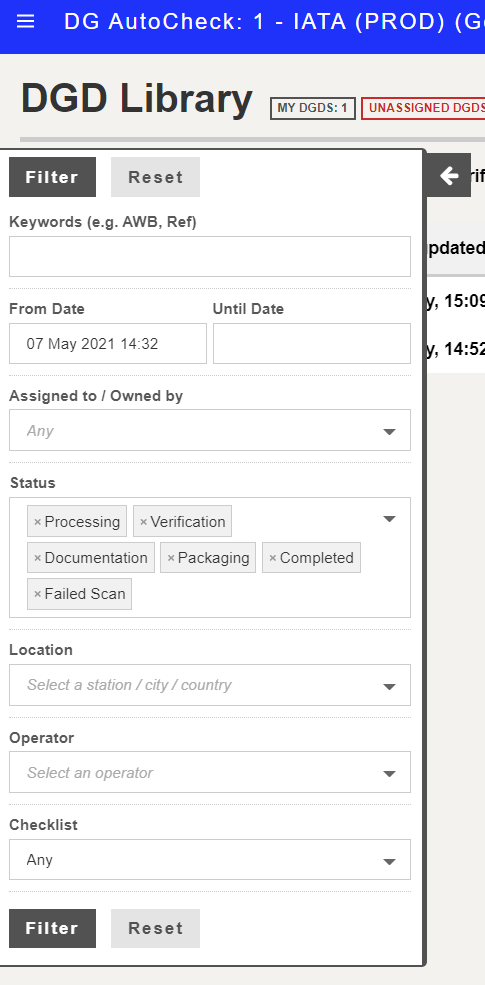
3. Click Filter to display the results in the DGD Library