Upload DGD
Important: Refer to DGD upload requirements
From the DGD Library, click Upload.

Click Choose File and then choose the PDF (or the image of the DGD) you want to upload.
Then click Upload to start the file upload.
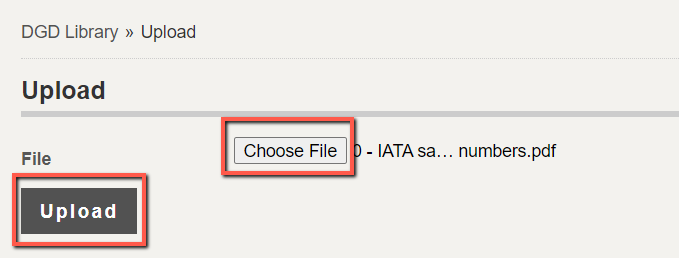
The DGD you have selected is then uploaded and queued by DG AutoCheck.
During this time, a new row is added to the top of the DGD Library as follows (Under Reference and Status, it shows "Queued").
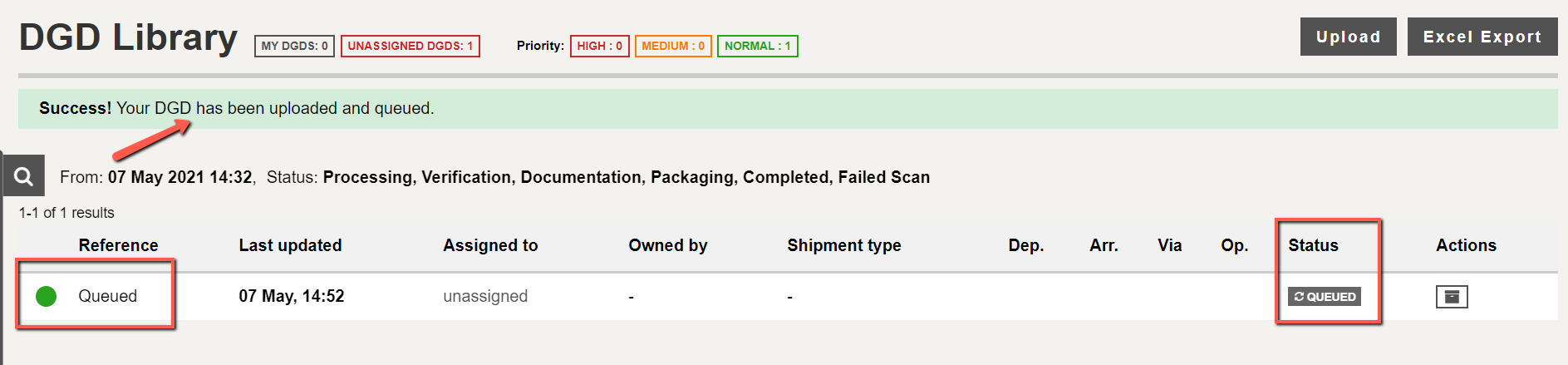
After a short delay, the Status changes to "Verification Required"
All the relevant information that DG AutoCheck was able to read will be displayed: AWB number, Departure, Arrival and Operator.

If the AWB number was absent or unreadable, a reference made of 4 characters will be auto-assigned to the DGD (see example below).
The details of the DGD can be accessed by clicking the AWB number or REF link.
