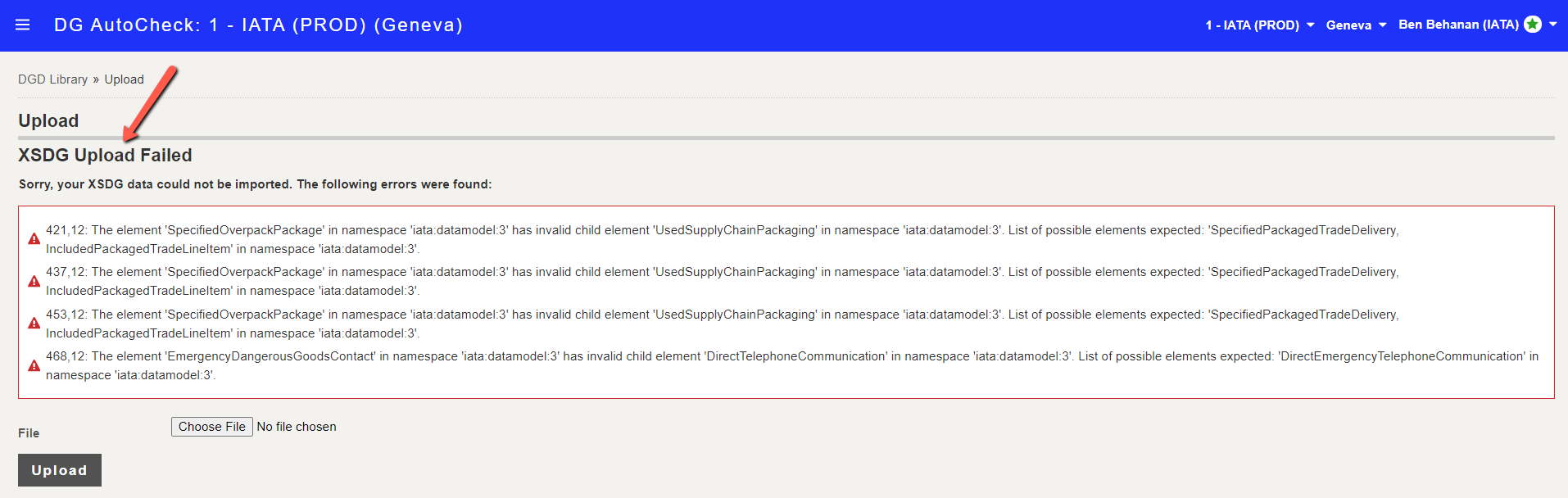Upload XSDG
From the DGD Library, click Upload.

Click Choose File and then choose the XSDG (XML file) you want to upload, and then click Upload to start the file upload.
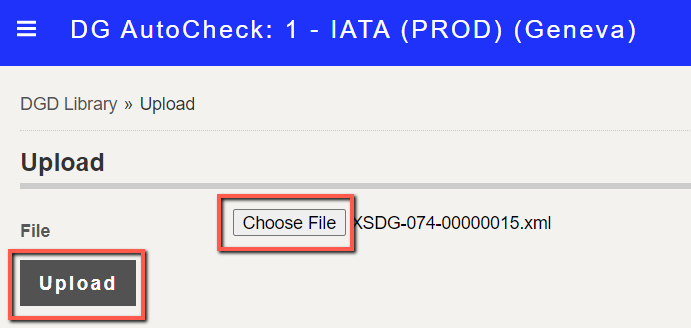
Upon successful import, a message appears on the top confirming the operation, and the DGD appears as a new row in the DGD Library.
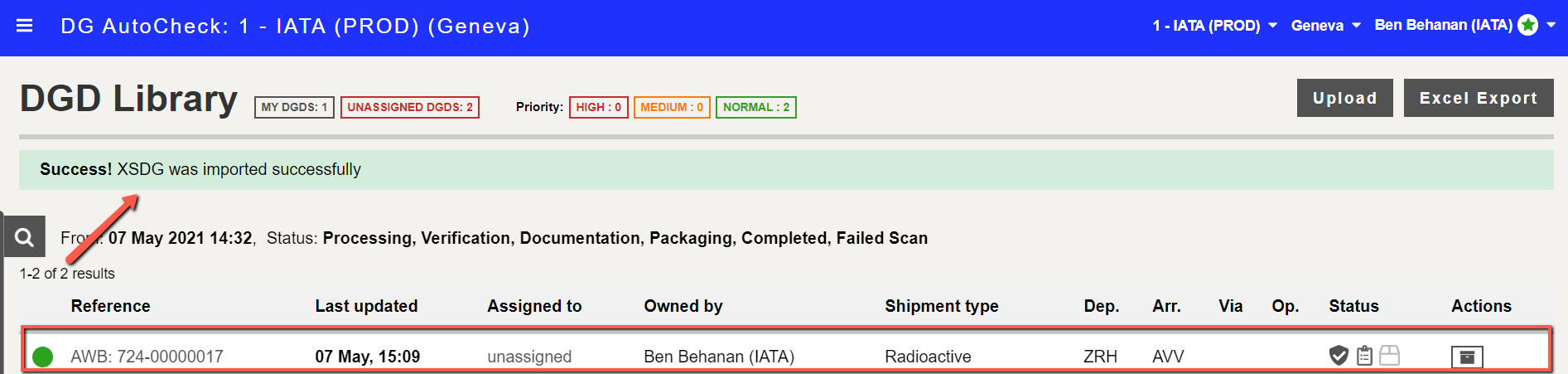
Upon clicking the AWB number or Reference, you are taken to the DGD tab displaying the data imported from the XSDG. You can view the imported data, but you cannot make any changes.
Note: there is no verification step required for XSDG, so after the file import you can proceed straight to the Documentation check.
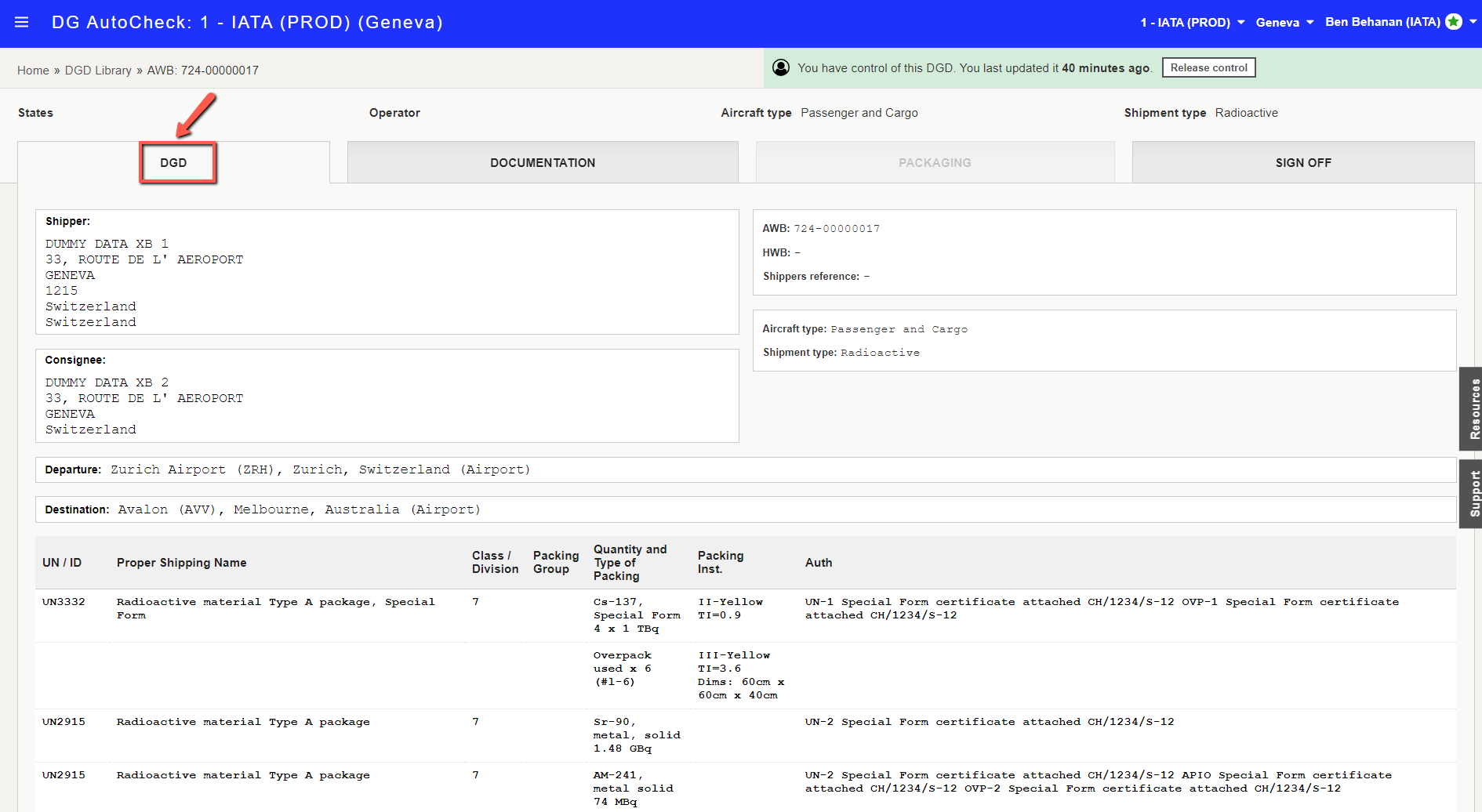
XSDG Upload Failed message
If validation errors are found, the upload will be failed, and you need to re-upload the (corrected) XSDG as per the IATA Cargo-XML message standard.